Technology
Rochelle Chenoweth-Baird
Director of Technology/WVEIS
E-mail Rochelle Chenoweth
304-636-9150 x140
Michael DiPasquale
Technology Integration Specialist
E-mail Michael DiPasquale
304-636-9150 x152
Candy Cain
Technology Support Specialist/Technology Help Desk
E-mail Candy Cain
304-636-9150 x135
Shannon Brown
Network Engineer
Technology Support Specialist
E-mail Shannon Brown
Chromebook Contract - Students in grades 3-12 must submit this contract each year.
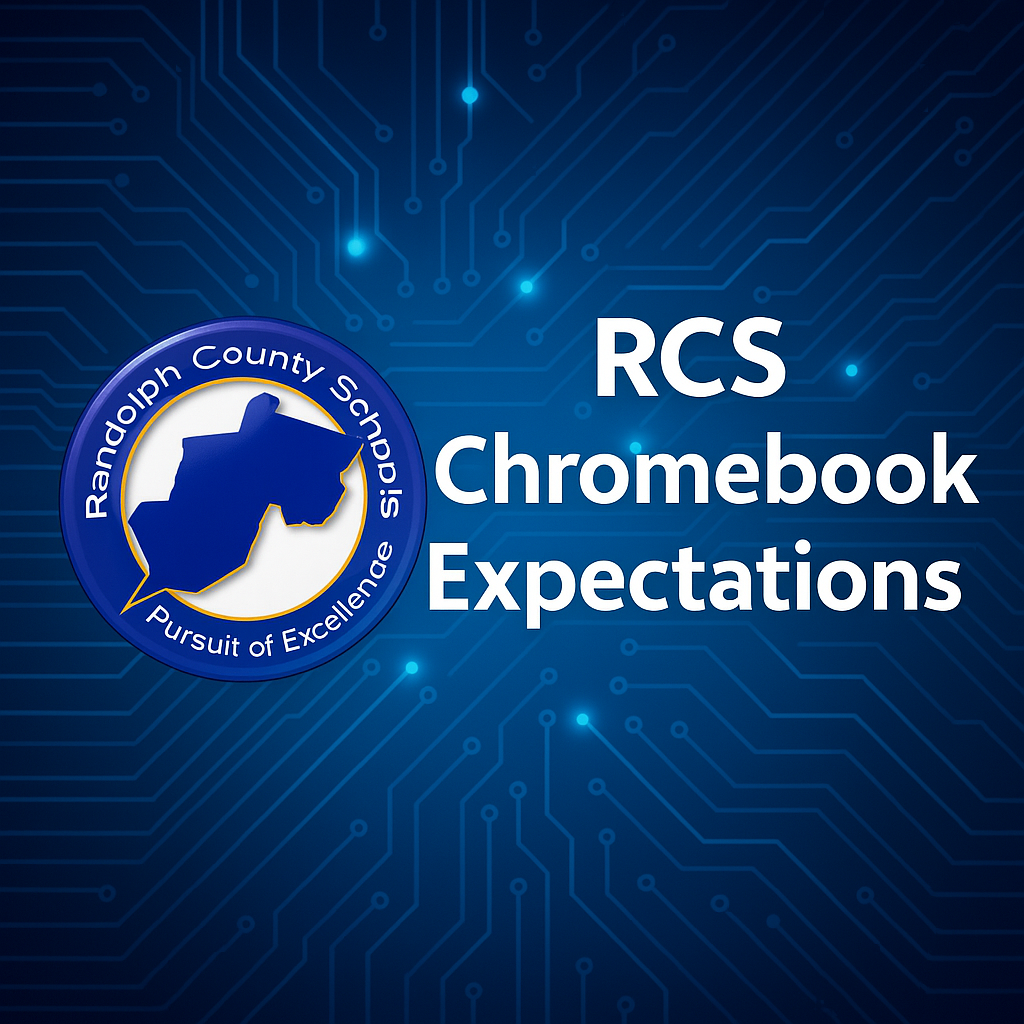
Chromebooks are property of Randolph County Schools (RCS).
Chromebooks will be inspected for any damage outside the normal wear and tear of a school year.
Chromebooks should always be transported in the RCS issued Chromebook case.
Do NOT write on Chromebook with pencils, crayons, dry erase markers, permanent markers, or deface the Chromebook in any way.
Do NOT place stickers on the Chromebook or Case.
Do NOT LOAN the Chromebook to peers, family members, or leave the Chromebook unattended anywhere, even with a friend.
Do NOT place anything on the keyboard before closing the lid (examples: pens, pencils, etc.)
Do NOT lean on the top of the Chromebook when closed.
Do NOT place anything near the Chromebook that can put pressure on the screen.
Do NOT place anything in the carrying case that will press against the cover.
Do NOT poke the screen with sharp objects.
Violations of our Chromebook Policy will result in appropriate disciplinary action, being billed for repairs/replacements, and/or may include returning the Chromebook to RCS.
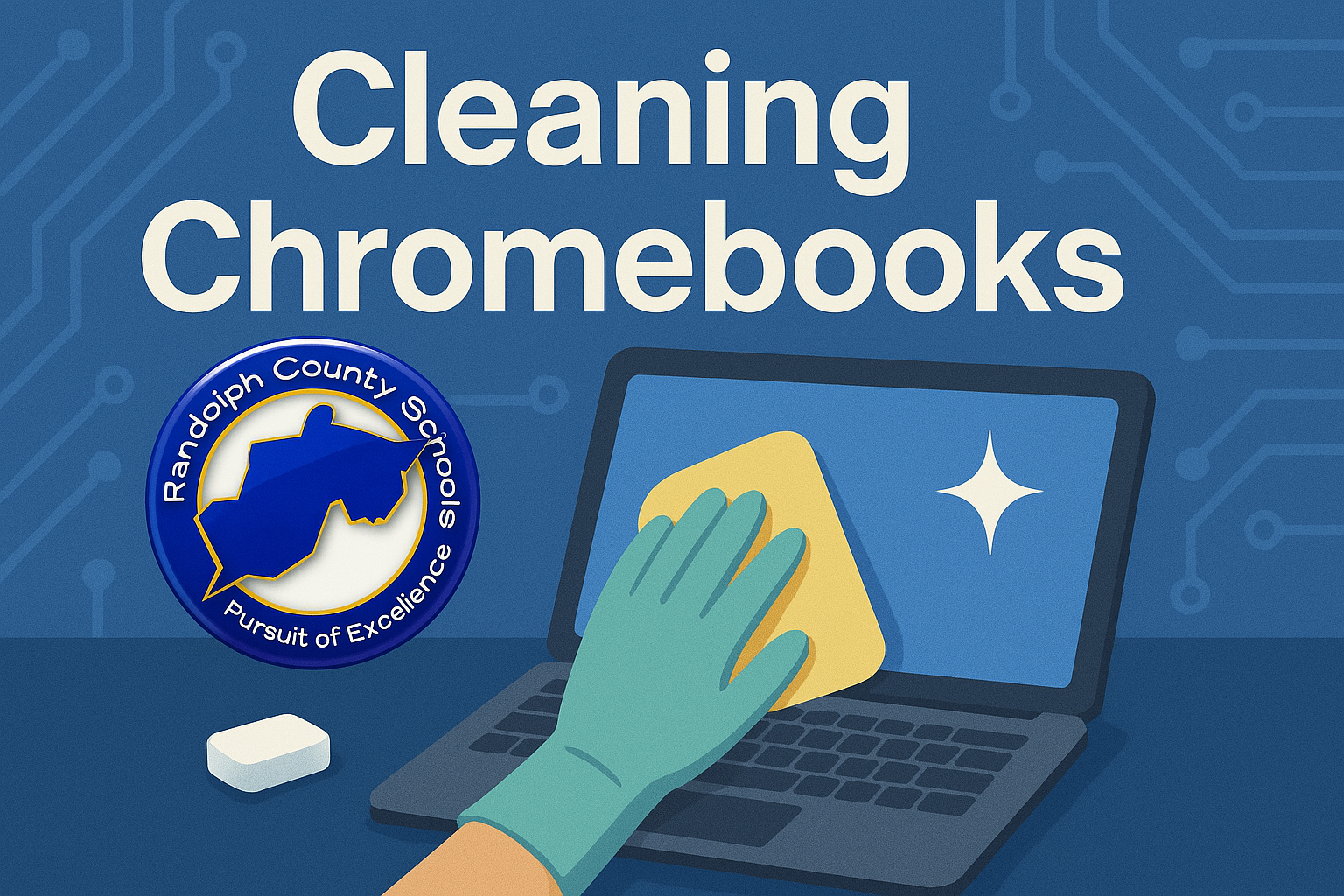
NEVER spray directly onto your Chromebook or any electronics for that matter.
NEVER use anything with bleach or harsh cleaning supplies.
Use one of the following:
Use bleach-free disinfectant wipes
A solution of 40 percent rubbing alcohol and 60 percent distilled water.
You should always apply the cleaning solution to a microfiber cloth and then apply it to the device to avoid any liquid getting into the device and causing damage.
Procedure
Completely power down your Chromebook or unplug the power cord if you are cleaning a Chromebox.
Disconnect any cables or peripherals that are plugged into your Chromebook. This will allow you to access and clean every part of the device. •
Use compressed air to remove larger pieces of dirt or dust that might be in your keyboard and ports. When using compressed air, only give it a few short bursts and never turn the can upside-down. If you have an extra cleaning cloth, you can also slightly dampen it with plain water and wipe down the device during this step. Make sure your cloth is only damp by wringing out the cloth of excess water. •
Use the disinfectant wipe or apply a small amount of rubbing alcohol solution to the cleaning cloth and completely wipe down the entire Chromebook, including the screen and around each key of the keyboard. Use a small amount of pressure to remove any fingerprints or smudges on the screen, but not too much since this could damage the display. If you aren’t comfortable using the cleaning solution on the screen, you can buy disinfectant wipes specifically designed for LCD and laptop screens.
After everything is dry, you can use a dry microfiber to buff the screen and remove any haze that might be lingering on the display from the disinfecting process
